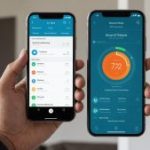In the age of digital revolution, having a strong and reliable Wi-Fi network in your home is no longer a luxury, but a necessity. Whether you’re working from home, attending virtual meetings, or simply streaming your favorite shows, a stable Internet connection is crucial. However, maintaining a robust Wi-Fi signal throughout a multi-story house can be a challenge. The solution: A mesh network. In this article, we’ll delve into the intricacies of setting up a high-performing mesh network in a three-story house using the ASUS ZenWiFi AX. This robust solution will guarantee maximum coverage and seamless connectivity across all floors.
Understanding the ASUS ZenWiFi AX Mesh System
Before we dive into the actual setup, it’s crucial to understand what the ASUS ZenWiFi AX mesh system is and how it works. This system is a comprehensive solution designed to provide seamless and robust Wi-Fi connection throughout your home, regardless of its size or layout. The ASUS ZenWiFi AX system uses a series of nodes or satellite modules that communicate with each other to create a unified network with a single SSID. This means that your devices will stay connected as you move around the house, eliminating those annoying dead zones.
Also to discover : How to set up a high-performance virtualization server using Proxmox VE on an AMD Ryzen 9 5900X system?
The ASUS ZenWiFi AX system comes with two or three units, making it an ideal solution for three-story homes. Each unit has its own quad-core CPU, which ensures smooth data transmission and provides enough power to handle heavy network traffic. It also supports Wi-Fi 6, the latest Wi-Fi standard that offers fast speeds, improved capacity, and better performance in homes with numerous connected devices.
Setting Up the ASUS ZenWiFi AX System
Setting up the ASUS ZenWiFi AX system is a relatively straightforward process. The system comes with a step-by-step guide, but we will outline the process below for further clarity.
Also read : How to install and configure a firewall on a pfSense box for enhanced network security in a small business?
Start by placing one of the units in your home where your modem is located. This will be your primary node. Connect the node to your modem using an Ethernet cable; the package includes one for your convenience. After connecting the node to the power supply, download the ASUS router app on your smartphone. This app will guide you through the rest of the setup process.
You will need to create an ASUS account if you don’t have one. After logging in, the app will start detecting your primary node. Once detected, you’ll be asked to name your Wi-Fi network and create a password. You can also set up guest access during this process.
Positioning the Nodes for Maximum Coverage
Now that your primary node is configured, it’s time to set up the rest of the nodes. The positioning of these nodes is key to ensuring maximum coverage in your three-story house.
The first node should be on the ground floor, preferably in the middle of the house. The second node should be on the second floor, again in a central location. If your package came with a third node, place it on the third floor. Each node should be within 40 feet of the next, with minimal obstructions for the best signal.
The ASUS router app will help you determine the optimal spots for your nodes. Once you’ve positioned your nodes, the app will ask you to connect them. Simply plug each node into a power outlet and click ‘Add AiMesh Node’ on the app. The app will then automatically find and configure each node.
Optimizing Your Mesh Network
After setting up your ASUS ZenWiFi AX mesh network, it’s essential to optimize it to achieve the best performance.
Firstly, make sure automatic updates are enabled. This ensures that your system is always running on the latest firmware, which can improve performance and fix any potential issues. You can enable automatic updates through the ASUS router app.
Secondly, consider enabling Adaptive QoS (Quality of Service). This feature prioritizes traffic for certain applications or devices. For example, if you frequently have video conferences for work, you can prioritize your laptop to ensure a smooth, lag-free call. You can set up Adaptive QoS through the ‘QoS’ tab in the ASUS router app.
Lastly, don’t forget to regularly restart your network. This helps clear any potential bugs and refreshes your network’s connection. You can schedule regular restarts through the ‘Administration’ tab in the ASUS router app.
Troubleshooting Your ASUS ZenWiFi AX Network
No technology is perfect, and you might encounter issues with your ASUS ZenWiFi AX network from time to time. The most common problem is a node losing connection. If this happens, try moving the node closer to the primary one, or reducing potential interferences like thick walls or large appliances. If the issue persists, consider resetting the node and adding it to the network again.
Another common issue is slow speeds. This might be due to a congested network. Try using the Adaptive QoS feature to prioritize your devices. If this doesn’t help, consider contacting your ISP to check if there are issues from their end.
Remember, the ASUS ZenWiFi AX system is designed to provide a seamless, robust Wi-Fi connection throughout your three-story house. With the right setup, positioning, and optimization, you can enjoy a seamless internet experience, no matter where you are in your home.
Utilizing the ZenWiFi AX Advanced Features
Beyond the basic setup and positioning, the ASUS ZenWiFi AX system comes packed with advanced features to make your internet experience even more seamless and enjoyable.
One of these features is the Traffic Analyzer which gives you a visual representation of your network’s data consumption. This tool can be particularly useful if you want to monitor what’s consuming the most bandwidth on your network. You can access this feature in the ‘Traffic Analyzer’ tab on the ASUS router app.
The Parental Controls are another feature worth noting. This allows you to set up internet access schedules for specific devices, ideal for parents wanting to manage their children’s online time. You can even block specific categories of websites or apps. The ‘Parental Controls’ tab in the ASUS router app allows you to configure these settings.
Finally, the system also includes the AiProtection Pro feature, a free lifetime subscription to advanced security features powered by Trend Micro. This includes features like malicious site blocking, intrusion prevention and infection detection, ensuring your network stays safe from online threats.
In the digital age, a strong Wi-Fi connection isn’t just a convenience, it’s a necessity. Whether you’re working, studying, or streaming entertainment, a stable, robust Wi-Fi signal is crucial. For a three-story house, configuring a mesh network using ASUS ZenWiFi AX provides the ideal solution.
This system, with its advanced features and easy setup, can help you achieve maximum coverage, seamless connectivity, and enhanced internet experience throughout your home. By understanding the basics of the ASUS ZenWiFi AX, following the setup process, positioning the nodes correctly, optimizing your network, and utilizing the advanced features, you will be well on your way to a smooth, reliable Wi-Fi connection.
The ASUS ZenWiFi AX doesn’t just eliminate dead zones; it also offers advanced features to enrich your online experience, keeping your network secure, and facilitating efficient bandwidth use. And while issues may arise, knowing how to troubleshoot common problems will ensure minimal interruptions to your connectivity.
So, gear up to revolutionize your home internet experience with ASUS ZenWiFi AX. With the right setup and maintenance, you can enjoy a seamless internet connection, no matter where you are in your three-story house. Happy surfing!