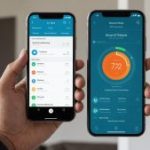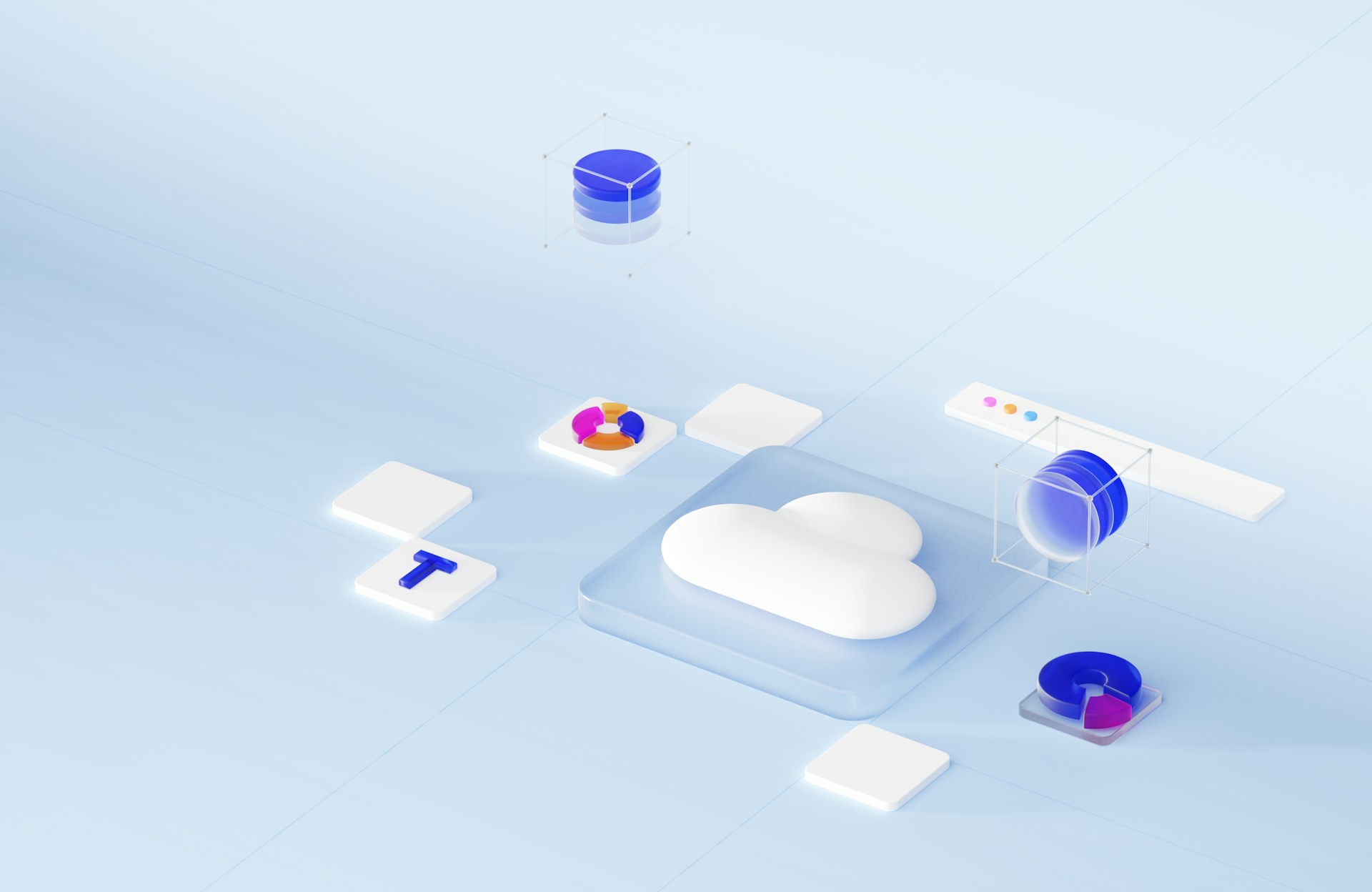In a world increasingly reliant on multi-cloud environments, maintaining effective log management becomes critical. Without proper monitoring, businesses risk losing crucial data and insights. This article guides you through setting up remote logging with Fluentd in a multi-cloud environment, ensuring your systems run smoothly and securely.
Introducing Fluentd in Multi-Cloud Environments
Fluentd is a powerful open-source log collector, source type default, and data unification tool. It allows you to capture, transform, and route logs from various sources into a single log file or multiple destinations. In a multi-cloud setup—where your applications and services run across public clouds like AWS, Google Cloud, and Microsoft Azure—Fluentd becomes indispensable for centralized log management.
Also to discover : What are the steps to configure a secure VPN using Cisco AnyConnect on an enterprise network?
Fluentd offers seamless integration with these cloud platforms, helping you to efficiently monitor and analyze your logs. Running Fluentd ensures that you maintain a type log structure, capture detailed message data, and perform advanced log filtering. This sets a strong foundation for protecting your environment and enhancing performance.
Setting Up Fluentd as a Log Collector
Fluentd’s primary role is to act as a log collector, aggregating logs from various sources.
Also read : How can you use Google Cloud AutoML for training custom machine learning models?
Start by installing the default version of Fluentd. The installation method may vary depending on your operating system and cloud provider, but you can typically use package managers like apt or yum.
Once installed, configure Fluentd to start collecting logs. You need to define the source type depending on where your logs are coming from. Fluentd supports multiple source types like file, tail, and systemd.
For example, to collect logs from a file, use the source type tail configuration:
<source>
@type tail
path /var/log/myapp.log
pos_file /var/log/td-agent/myapp.pos
tag myapp.*
<parse>
@type none
</parse>
</source>
This configuration will read logs from /var/log/myapp.log and use a position file (/var/log/td-agent/myapp.pos) to keep track of the reading position. The parse type is set to none, meaning no parsing will be done on the log entries—a common setting if you only need to forward the raw logs.
Using Fluentd Plugins for Enhanced Functionality
Fluentd’s flexibility is one of its greatest strengths, largely due to its extensive plugin ecosystem. Plugins extend Fluentd’s capabilities, allowing you to parse, transform, and filter logs efficiently.
Input Plugins
Input plugins define the sources from which Fluentd collects logs. Commonly used plugins include:
- in_tail: Monitors and reads lines from log files.
- in_syslog: Captures syslog messages.
- in_http: Receives logs via HTTP.
For example, to use the in_tail plugin, add the following to your Fluentd configuration:
<source>
@type tail
path /var/log/nginx/access.log
pos_file /var/log/td-agent/nginx-access.pos
tag nginx.access
<parse>
@type nginx
</parse>
</source>
Output Plugins
Output plugins define where Fluentd sends the collected logs. Popular output plugins include:
- out_elasticsearch: Sends logs to an Elasticsearch cluster.
- out_kafka: Forwards logs to a Kafka topic.
- out_s3: Stores logs in Amazon S3.
For instance, to send logs to Elasticsearch:
<match **>
@type elasticsearch
host localhost
port 9200
logstash_format true
include_tag_key true
tag_key @log_name
</match>
Record Transformers and Filters
Before sending logs to their destinations, you can manipulate the log data using record transformers and filters. For example, to add a hostname to each log entry:
<filter **>
@type record_transformer
<record>
hostname "#{Socket.gethostname}"
</record>
</filter>
If you need to filter logs based on log level, you can use:
<filter **>
@type grep
<regexp>
key level
pattern ^(ERROR|WARN|INFO)$
</regexp>
</filter>
This configuration retains only log entries with levels ERROR, WARN, or INFO, ensuring you only store and analyze significant data.
Deploying Fluentd in Kubernetes
In a multi-cloud environment, Kubernetes often serves as the orchestration platform. Fluentd integrates well with Kubernetes, making it easier to manage and streamline log collection and processing.
Fluentd DaemonSet
Use a Fluentd DaemonSet to deploy Fluentd on each node in your Kubernetes cluster. This ensures that logs from all containers are collected and forwarded to a central log repository.
Here’s a basic Fluentd DaemonSet configuration:
apiVersion: apps/v1
kind: DaemonSet
metadata:
name: fluentd
namespace: kube-system
spec:
selector:
matchLabels:
name: fluentd
template:
metadata:
labels:
name: fluentd
spec:
containers:
- name: fluentd
image: fluent/fluentd:v1.12.3
env:
- name: FLUENTD_ARGS
value: "--no-supervisor -q"
volumeMounts:
- name: config-volume
mountPath: /fluentd/etc
- name: varlog
mountPath: /var/log
- name: posfiles
mountPath: /var/log/td-agent
volumes:
- name: config-volume
configMap:
name: fluentd-config
- name: varlog
hostPath:
path: /var/log
- name: posfiles
hostPath:
path: /var/log/td-agent
In this setup, ensure that the fluentd-config ConfigMap contains your Fluentd configuration files.
Fluent Bit as an Alternative
Fluent Bit, a lightweight and high-performance log processor, can also be deployed as an alternative to Fluentd in Kubernetes. Fluent Bit is optimized for resource-constrained environments and integrates seamlessly with Fluentd, sending logs to a Fluentd aggregator for advanced processing.
To deploy Fluent Bit:
apiVersion: v1
kind: ConfigMap
metadata:
name: fluent-bit-config
namespace: kube-system
data:
fluent-bit.conf: |
[SERVICE]
Flush 5
Log_Level info
Parsers_File parsers.conf
[INPUT]
Name tail
Path /var/log/containers/*.log
Tag kube.*
[FILTER]
Name kubernetes
Match kube.*
Kube_URL https://kubernetes.default.svc:443
[OUTPUT]
Name forward
Match *
Host fluentd-service
Port 24224
This configuration sets up Fluent Bit to collect container logs and forward them to a Fluentd service.
Centralizing Logs Across Multiple Clouds
Implementing Fluentd in a multi-cloud environment involves centralizing log data from different cloud providers. This ensures that you maintain a holistic view of your infrastructure, allowing for efficient monitoring and troubleshooting.
Using Fluentd Forwarder and Aggregator
Deploy Fluentd as a forwarder on each cloud platform, and set up a centralized Fluentd aggregator to receive and process logs.
Forwarder Configuration
On each cloud, configure Fluentd to forward logs to the aggregator:
<match **>
@type forward
send_timeout 60s
recover_wait 10s
hard_timeout 60s
<server>
host aggregator.mycompany.com
port 24224
</server>
</match>
Aggregator Configuration
On the aggregator, configure Fluentd to receive and process incoming logs:
<source>
@type forward
port 24224
</source>
<match **>
@type stdout
</match>
Ensuring Security and Reliability
To secure your log data, enable TLS encryption on both the forwarder and aggregator. Configure Fluentd with the appropriate certificates to ensure data integrity and confidentiality.
Additionally, implement log rotation and backup strategies to manage log volume and prevent data loss.
Setting up remote logging with Fluentd in a multi-cloud environment ensures robust log management and centralized monitoring. By leveraging Fluentd’s capabilities, you can efficiently collect, process, and analyze logs from various sources, enhancing your infrastructure’s reliability and performance.
Whether you’re using Fluentd plugins, deploying Fluentd in Kubernetes, or centralizing log data across multiple clouds, a well-configured Fluentd setup is crucial for successful multi-cloud log management. With this guide, you are now equipped to implement Fluentd effectively, maintaining a secure and scalable log infrastructure.